ERC-721
Overview
Pros
- Well-established standard with broad support from Ethereum wallets and exchanges.
- Allows for the creation of unique, non-fungible tokens.
- Suitable for creating digital collectibles and representing unique assets.
Cons
- Only allows for the creation of a single type of token.
- Inefficient for creating multiple types of NFTs.
🏁 Prerequisites
Tutorial
1. Write your ERC-721 contract
We’ll use a contract based on the OpenZeppelin library’s ERC-721 implementation.
a) First, install the Open Zeppelin library in order to inherit its classes:
npm install @openzeppelin/contractsb) Next, create a file named NFT.sol under the contracts folder.
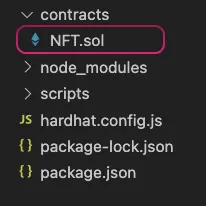
c) Lastly, add the following smart contract to NFT.sol file.
// SPDX-License-Identifier: MITpragma solidity 0.8.17;
import "@openzeppelin/contracts/token/ERC721/ERC721.sol";
contract NFT is ERC721 { constructor() ERC721("MyERC721", "M721") {}}2. Install Hardhat Deploy
npm install -D hardhat-deploy3. Install an Ethereum library
In this example, we will use Ether.js
npm install --save-dev @nomiclabs/hardhat-ethers ethers@^5.0.04. Set environment variables with dotenv
- Install
dotenv
npm install --save dotenv- Create a
.gitignorefile
A great example of a Solidity .gitignore file can be found here

- Create an
.envfile n your project’s root folder, and set environment variables in the file as follows
PRIVATE_KEY = #The private key of the account you intend to use on the Palm network INFURA_API_KEY = #Your Infura API key
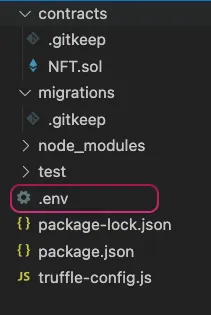
5. Edit hardhat.config.js with the following text:
- You can add additional supported fields on the
hardhat.config.jsfile.
require("dotenv").config()require("@nomiclabs/hardhat-ethers")require("hardhat-deploy")
const key = '';
module.exports = { solidity: "0.8.17", settings: { optimizer: { enabled: true, runs: 1000000, }, }, mocha: { timeout: 90000, }, networks: { hardhat: { initialBaseFeePerGas: 0, blockGasLimit: 18800000, }, palm_testnet: { url: `https://palm-testnet.infura.io/v3/${process.env.INFURA_API_KEY}`, accounts: [`0x` + process.env.PRIVATE_KEY], gasPrice: 1000, saveDeployments: true, deploy: ["scripts/"], }, palm_mainnet: { url: `https://palm-mainnet.infura.io/v3/${process.env.INFURA_API_KEY}`, accounts: [`0x` + process.env.PRIVATE_KEY], gasPrice: 1000, saveDeployments: true, deploy: ["scripts/"], }, }, namedAccounts: { deployer: 0 },}6. Compile your Contract
To make sure everything is working so far, let’s compile our contract:
npx hardhat compileDownloading compiler 0.8.6Compiled 13 Solidity files successfully7. Write a deploy script
a) Navigate to the scripts folder and create a new file called deploy_NFT.js
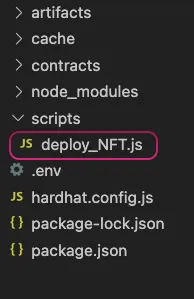
b) Add the below code
module.exports = async ({ getNamedAccounts, deployments, getChainId, getUnnamedAccounts, }) => { const {deploy} = deployments; const {deployer} = await getNamedAccounts();
console.log("Contract deployed to address:", deployer);
// Deploy "NFT" if the contract was never deployed or if the code has changed since the last deployment await deploy('NFT', { from: deployer, gasLimit: 4000000, args: [], log: true, });};8. Deploy to the target Palm network environment
npx hardhat --network palm_testnet deploynpx hardhat --network palm_mainnet deployContract deployed to address: 0xeC1AFf99d2C331B226A5731B9555Af924932d629- TLDR; How This is Working
- The task will execute the scripts in the
scriptsfolder and saves the contract deployments to disk. Each deployment is saved into the deployments folder for the specific network.
9. Look Up Your Deployment on the Palm Network Block Explorer
| Testnet | Mainnet | |
|---|---|---|
| Explorer URL | https://testnet.palm.chainlens.com/ | https://palm.chainlens.com/ |
Paste your contract address into the search bar.
You will see something like this upon successful deployment 👇

10. Verify via Sourcify
npx hardhat --network palm_testnet sourcifynpx hardhat --network palm_mainnet sourcifyverifying NFT (0x776b8ea33195AA9166fF27C9965cCe7ae01B069F on chain 11297108109) ... => contract NFT is now verifiedNext Step 👉 Mint your NFT
Using the Smart Contract you just deployed you can now Mint NFTs with Hardhat